Sending out your wedding RSVP online is quick and convenient. Learn how you can create, distribute, and track your invitations using Formidable Forms!

Planning a wedding is a stressful process!
It's common knowledge that one of the hardest parts of the wedding planning process is the infamous guest list! It can be nerve-wracking trying to decide who gets (or doesn't get!) an invite and where they are all sitting so they don't kill each other.
In other words, the last thing you need to worry about is trying to manually keep track of the number of guests attending your wedding and whether they want the chicken or the fish once the invites are sent out.
This is why we recommend taking advantage of wedding planning tools by creating an online wedding RSVP form.
Don't worry! It will only take you a few minutes using a pre-made template and will help you easily keep track of RSVPs for your wedding event! You will also be able to send responses and make lists of all their preferences.
In this post, we'll briefly discuss the benefits of creating a wedding RSVP online. Then we'll walk you through how to create an RSVP form, send out the invitation, and track your responses. And all with one easy plugin! Let's get started!
Why create your wedding RSVP online
Who needs the hassle of detail cards, RSVP postcards, response card wording, or any other enclosure cards that you have to slip into an envelope and physically mail out?
Online wedding RSVP forms can simplify and streamline your invitations. It makes the process easier, quicker, and more convenient for both you and your guests.
Rather than manually mailing paper invitations and then waiting for your guests to receive them, fill out the RSVP cards, and mail them back, you can send out digital wedding invites. Or if you prefer, you can also send out traditional invites with an easy RSVP link to the webpage with the RSVP form.
Whatever you choose, an online RSVP form can make it easier. Increase your response rate and keep all the responses in a nice, neat list. Even better, if you make it effortless for friends and family to respond, they're more likely to find the time to respond.
In turn, you'll have a more accurate headcount for your wedding so you can budget and plan accordingly.
Are online wedding RSVPs tacky?
That depends! If you're tossing out a google invite and crossing your fingers, then... maybe. But with a classy website or sleek form guests can access with a link, QR code, or beautiful landing page, then definitely not!
This is why Formidable Forms offers a classy, simple form template that will keep your RSVPs elegant and refined. Combine them with traditional invites, an online invite, or an event website, and you're all set!

And if you want to make the form look like your wedding invitation, great! All of Formidable's forms are fully customizable so you can get the look you want!
You can even have guests RSVP via phone or text or have them submit a photo showing their excitement with each response to display in a video at the wedding. The options are fun, flexible, and endless!
How to create a wedding RSVP online (in 3 easy steps)
Best of all, setting up your online wedding RSVP is simple. All it takes are a few easy steps.
Step 1: Download our Formidable Forms plugin
If you're not already using it, the first step is to install and activate Formidable Forms on your WordPress wedding website. This is a quick and easy process that can be completed in just a few minutes.
Don't have a WordPress site? Try Bluehost and get up and running fast, with Formidable already installed for you.
Step 2: Create a new form using the Wedding Party RSVP online form template
Once the plugin is activated, the next step is to create your RSVP form. We recommend using the Wedding Party RSVP form template. And if your budget has got you worried, you can relax. This pre-made form and many more are included with our Basic plan!
To get started, select Formidable → Forms → Add New in your WordPress dashboard:

Next, you can choose to create a blank form or select from dozens of templates. Scroll down the list to the Event Planning template category, and then click on Wedding Party RSVP:

You can add a form name and an (optional) description. This will bring you to the editor interface.
Step 3: Add your wedding details and adjust the form fields
The next step is to add your wedding details and adjust the form fields to your liking:

You can use the drag-and-drop builder to add new fields. You can also edit the text and options. Or, for a more personable, friendly-feeling form, consider turning the RSVP form into a conversation.
Under Settings, you can enable the Conversational Forms feature:

With Conversational Forms and conditional logic turned on, you can make the User Experience (UX) more interactive and engaging by asking each question one at a time.
You can also prompt custom questions based on respondents' specific answers. For instance, if someone says that they're attending, the next question on the form could ask for a song suggestion to play at the reception:

And that's not all! You can make custom forms or questions for members of the wedding party and ask them if they're coming to the rehearsal dinner or what size they wear for the bride's maids' dresses. You can get allergy information and food preferences, when people will be arriving in town, and where they're staying!
You can even collect color or flower preferences for goodie bags and who plans on dancing so you can allocate floor space. The options are endless!
When you're done making changes, remember to select the Update button. You can also view the form ID on the Forms screen, which you'll need when sending your RSVPs out.
Also, make sure you publish the RSVP form to a page or post on a website if you plan to send out traditional invites. That creates the link your guests will use to respond. You can add the form to the main text, on a sidebar, or add the contact form in a footer on any WordPress site!
How to send online wedding RSVPs
Once you have your online wedding RSVP form created, you can begin sending it out to your guests.
If you're sending out traditional invites, all you need to do is include the link to the page you published your online wedding RSVP form to. Then they can simply go to the page and fill out the form.
If you're sending out your invites digitally, you have two options. First, attach the link to the invite you're sending out. Or second, use Formidable Forms to send a direct link to the form to guests.
To get started, you'll want to already have a list (digital or physical) of your guests and their contact information, such as their first and last names and email addresses. You can either type these in by hand or upload the list.
In your WordPress dashboard, navigate to Formidable → Forms → Add New, and then select Blank Form:
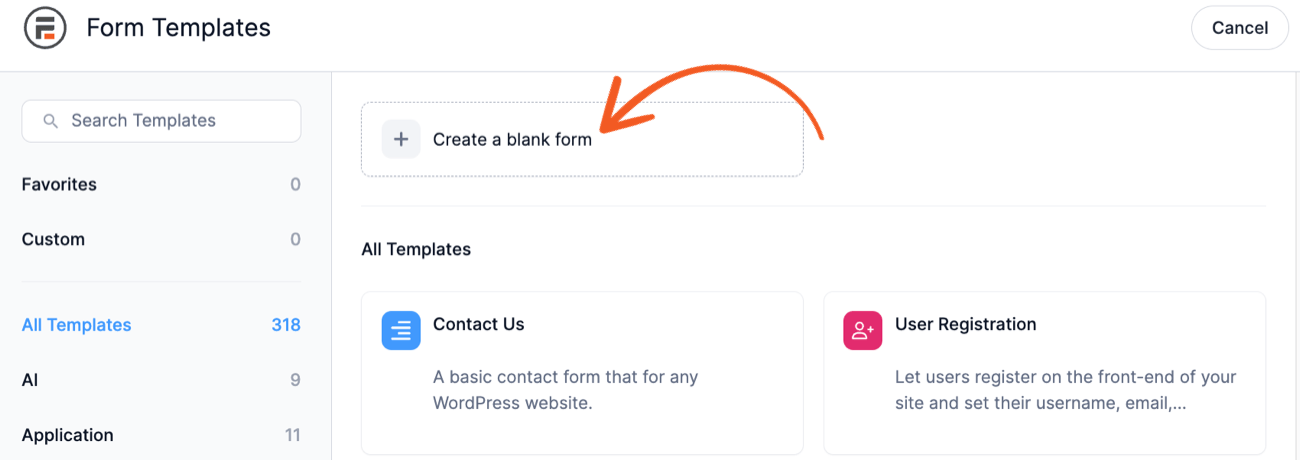
You can name it "Guestlist" or something similar. Within the form editor, add two new entries, one for Name and the other for Email Address.
Next, under Settings → General, scroll down to On Submit to add the message you want your guests to see once they fill out the RSVP form online:

When you're done, click on the Update button.
Now you need to add your guest list entries. If you have a spreadsheet, you can use the Formidable Forms import/export feature. Otherwise, you'll need to manually fill out the list.
To configure your form to send via email, you can browse to Settings → Actions & Notifications, and then select Send Email:
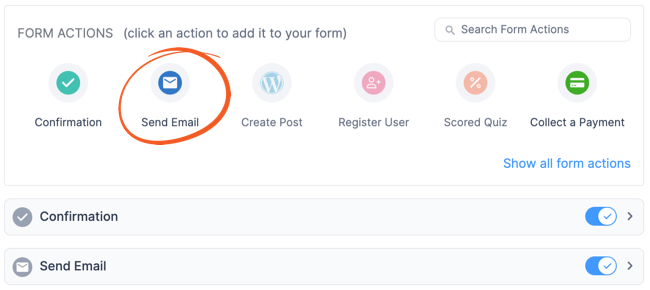
The To field will generate the emails of everyone on your guest list. You can click within the field to add the Email entry, and then complete the rest of the fields as you see fit.
You can also set the action to send out a new email whenever a new entry is added. When you're done, select Update again.
How to track your wedding RSVPs online
Another advantage of creating and distributing an online wedding RSVP form is that you can easily track responses. To see how many people have RSVP'd to your wedding, you can navigate to the online wedding RSVP form you created.
Next, select the Reports tab:

In addition to the number of form submissions, the Reports tab provides you with other helpful data. For instance, you can review the response rate over time, a full list of guests' responses, and the percentage of guests who answered "yes" and "no".
Wrapping up how to make a wedding RSVP online
If you want to reduce some of the stress of wedding planning, an online wedding RSVP form is for you! Accurately track attendance for your wedding without lifting a finger in just a few clicks, then sit back and take a moment to breathe.
Take the stress off of inviting guests and make the focus on the big day and you!
As we discussed in this post, you can create a wedding RSVP online in three easy steps:
- Download our Formidable Forms plugin.
- Create a new form using the Wedding Party RSVP template.
- Add your wedding details and adjust the form fields.
Are you ready to create your online wedding RSVP? Get started with Formidable Forms today!
Create a Wedding RSVP Online Now
 How to RSVP via Text With a WordPress Plugin
How to RSVP via Text With a WordPress Plugin How to Create RSVP Forms in WordPress
How to Create RSVP Forms in WordPress