Want to create a quiz in WordPress without a plugin? We did the research so you don't have to! Here are two different ways + a fast and easy no-code alternative.
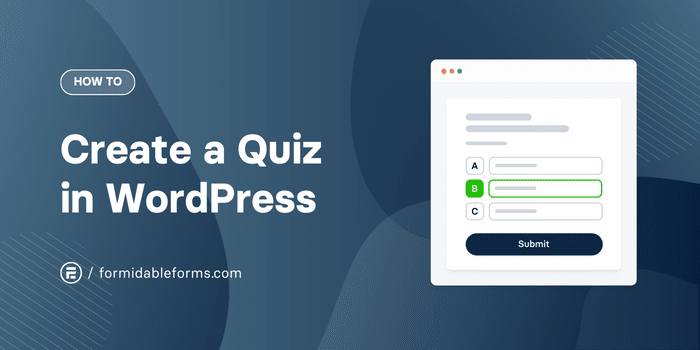
Approximate read time: 5 minutes
If you’re looking for a way to make a quiz on WordPress without a plugin, you’ve come to the right place! Unlike most other articles on the topic  , we’re actually going to give you some concrete solutions.
, we’re actually going to give you some concrete solutions.
Perhaps you don’t want to install yet another plugin for fear of slowing down your site. Maybe you don’t want third-party branding all over your pages. Or, are you possibly running your website on WordPress.com?
Whatever the case, we’re here to help!
Although we’re partial to plugins — and one in particular  —, today we’re putting that aside to cover two different ways to create a quiz in WordPress without a plugin:
—, today we’re putting that aside to cover two different ways to create a quiz in WordPress without a plugin:
![📋]() Use the WordPress Quiz Shortcode
Use the WordPress Quiz Shortcode
Did you know that WordPress.com has a built-in shortcode for creating quizzes? It’s true! You don’t even need a paid plan, you only need to have the Jetpack plugin installed — good news, it was probably automatically installed back when you first set up your site. 
This little-known hack for creating a free quiz in WordPress is as simple as copying and pasting.  But keep in mind, it only works on WordPress.com sites, not WordPress.org.
But keep in mind, it only works on WordPress.com sites, not WordPress.org.
Just copy and paste the following code into a shortcode block on any WordPress post or page:
[quiz-wrapper]
[quiz]
[question]Insert question one here
[/question]
[answer]Insert correct answer here
[/answer]
[wrong]Insert wrong answer here
[/wrong]
[wrong]Insert wrong answer here
[explanation]Add additional information or an explanation for why it’s wrong here[/explanation]
[/wrong]
[/quiz]
[quiz]
[question]Insert question two here
[/question]
[answer]Insert correct answer here
[/answer]
[wrong]Insert wrong answer here
[/wrong]
[wrong]Insert wrong answer here
[explanation]Add additional information or an explanation for why it’s wrong here[/explanation]
[/wrong]
[/quiz]
[/quiz-wrapper]Next, replace the placeholder text with your questions and answers, then save and publish your page or post.
And that’s it!  You should now see a simple quiz on your WordPress website!
You should now see a simple quiz on your WordPress website!

We’ll admit, it isn’t the most engaging or interactive quiz. But it isn’t bad for a free, straightforward solution. Plus, no additional plugins needed!
Want to create a WordPress quiz that really wows? Let’s look at two ways to make more advanced interactive content. 
![⌨]() Code Your Quiz
Code Your Quiz
If you don’t want to use an online quiz maker or WordPress plugin to create your quiz, it’s time to either get coding  or hire a developer to do it for you
or hire a developer to do it for you  .
.
To make the quiz interactive, you’ll have to rely on more than just HTML. You’ll need to know JavaScript or jQuery along with CSS and PHP as well. You’ll also have to manually create a scoring system.
All while knowing that if even so much as a bracket is missing, you risk breaking your website. 
Long story short? This route is not for the faint of heart, nor is it for those with limited time or WordPress development experience.
![🔌]() Let a Quiz Plugin Do it for You
Let a Quiz Plugin Do it for You
We know, we know.  This isn’t the answer you were hoping for, but using a plugin really is the best way to create quizzes in WordPress.
This isn’t the answer you were hoping for, but using a plugin really is the best way to create quizzes in WordPress.
While it’s definitely possible to create a quiz without a plugin, why waste your precious resources when there’s a fast, simple, and affordable solution?
Instead of spending hours fighting with code and fidgeting with styles, it only takes a few minutes to install a quiz builder on WordPress. 
If that isn’t enough reason, it’s worth noting that using a plugin rather than a custom-developed solution comes with the added benefits of:
- Technical support,
- Pre-built quiz templates,
- Improved security,
- Integrations and compatibility.
And no, the right plugin won’t slow down your site!
So which plugin should you pick? 
Best WordPress Quiz Plugin: Formidable Forms
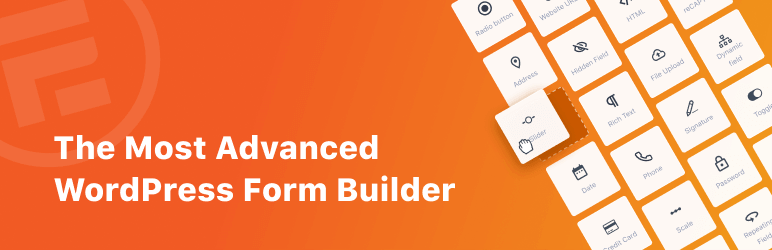
We’ve tested the best WordPress quiz plugins on the market, and Formidable Forms beats them all.
Of course, we may be a bit biased  , but our plugin speaks for itself.
, but our plugin speaks for itself.
Formidable offers loads more features than other quiz makers like Quiz and Survey Master (QSM) plugin or Interact, including:
- Drag-and-drop quiz builder
- Customizable results page
- Unlimited quizzes
- Unlimited responses
Plus, Formidable has tons of templates (trivia quiz, viral quiz, personality quiz, and more) as well as stellar customer support.
And unlike third-party platforms Typeform, Google Forms, or Outgrow, Formidable Forms was built for WordPress.
But you don’t have to take our word for it...
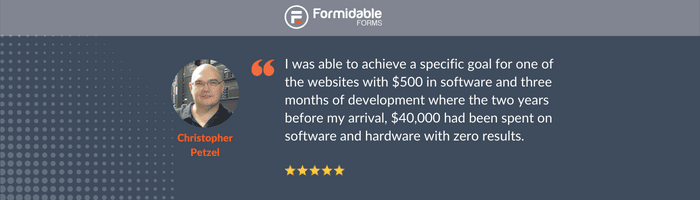
But enough bragging! Let’s get building!
![🛠]() How to Make a Quiz in WordPress
How to Make a Quiz in WordPress
Ready to make your quiz? Awesome! 
You can also follow along with these step-by-step instructions for How to Make a Quiz in WordPress.
- Step 1: Install and activate Formidable Forms
- Step 2: Create your quiz
- Step 3: Set up scoring
- Step 4: Publish your quiz
Step 1: Install and activate Formidable Forms
To get started, pick up a Formidable Forms Pro plan then install and activate the plugin on your WordPress website.
Next, select the Formidable plugin → Add-Ons. Use the search bar or scroll down to find the Quiz Maker. Click the add-on to install and activate it.
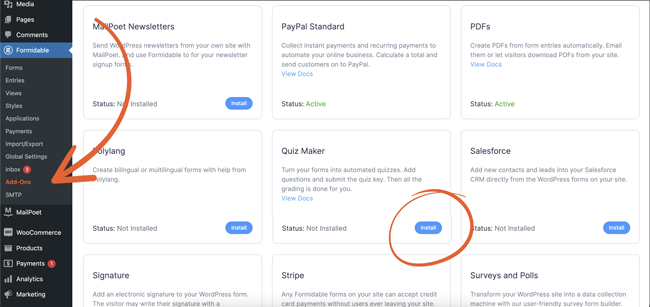
Step 2: Create your quiz
From the WordPress dashboard, select Formidable → Forms. Click the blue + Add New button to create a new quiz or form.
Choose from our ready-made WordPress quiz templates or start from scratch.
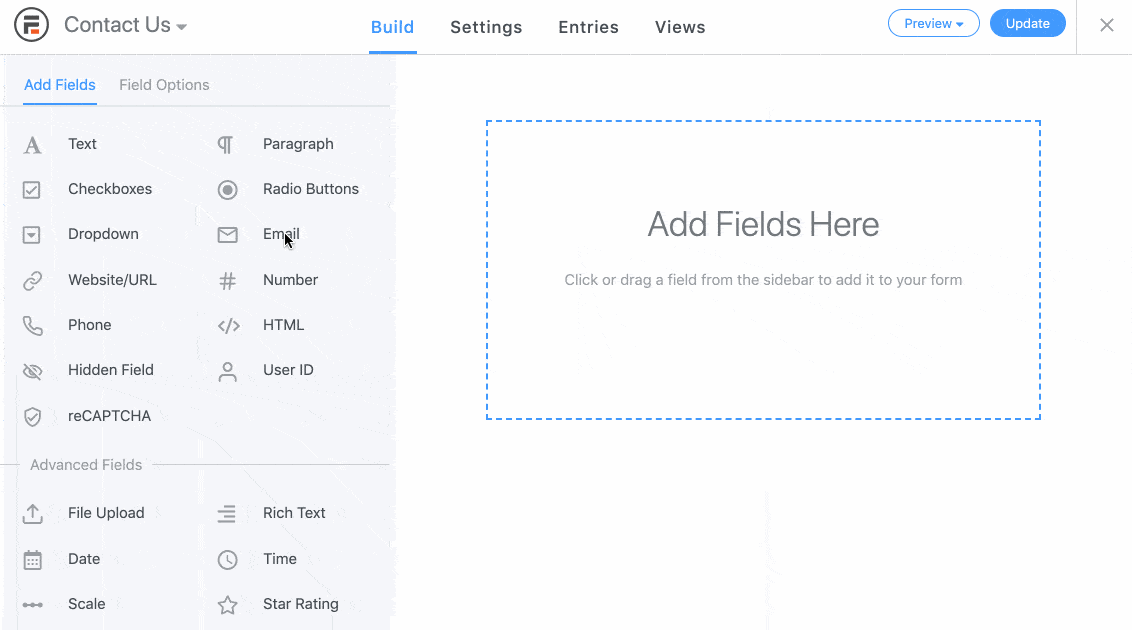
Then, use the visual drag and drop form builder to make your quiz. Create multiple-choice questions, add email address fields, use images as radio buttons, and insert a reCAPTCHA,... the sky’s the limit! 
Step 3: Set up quiz scoring
Once your questions and answers are configured, head to the Settings tab and select Actions & Notifications.
You can decide whether to make a Scored Quiz or an Outcome Quiz.
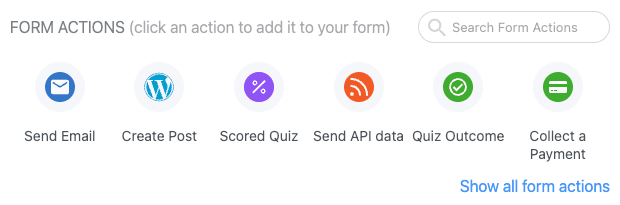
Not sure which type of quiz is right for you?  Check out this Knowledge Base article to learn about the differences between Scored and Outcome Quizzes.
Check out this Knowledge Base article to learn about the differences between Scored and Outcome Quizzes.
Depending on which you pick, you can then customize quiz scoring or create multiple different outcomes corresponding to various criteria.
Step 4: Publish your quiz
All that’s left is to share your quiz on your website! From within your quiz form, click the Embed button at the top of the screen.
Choose whether to embed your quiz in an existing page, create a brand new page for your quiz, or copy and paste the quiz code wherever you want on your website.

And there you have it! You now have a cool interactive quiz on your WordPress website. Way to go! 
So, what kind of quizzes will you make next? Let us know down in the comments  and don’t forget to follow us on Twitter, Facebook, and YouTube for even more WordPress tutorials and tips.
and don’t forget to follow us on Twitter, Facebook, and YouTube for even more WordPress tutorials and tips.
 Use the WordPress Quiz Shortcode
Use the WordPress Quiz Shortcode Code Your Quiz
Code Your Quiz Let a Quiz Plugin Do it for You
Let a Quiz Plugin Do it for You How to Make a Quiz in WordPress
How to Make a Quiz in WordPress 11 Best Viral Quiz WordPress Plugins [Buzzfeed Style!]
11 Best Viral Quiz WordPress Plugins [Buzzfeed Style!] How to Make a WordPress Viral Quiz
How to Make a WordPress Viral Quiz How to Make an Interactive Quiz in WordPress
How to Make an Interactive Quiz in WordPress