If you're searching for a step-by-step guide to learn how to build a WordPress website, you've come to the right place! This WordPress tutorial will show you how to get your site online ASAP.
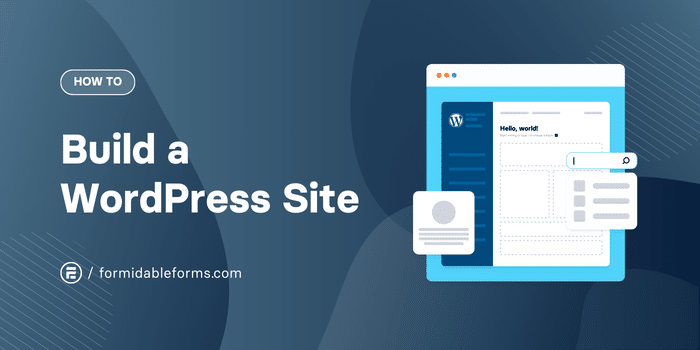
Approximate read time: 11.5 minutes
WordPress is one of the best blogging platforms because it's user-friendly and flexible. But that doesn't necessarily mean it's simple to build a website from the ground up. Especially if you've never made one before!
And a big part of that is because there are a few key decisions to make before WordPress even comes into the picture.
So in this post, we'll show you how to make a website with WordPress from scratch: from picking a domain name and hosting plan to adding plugins and publishing blog pages.
And along the way, we'll share some advice and best practices to set your site up for success.
But first, let's clear up an important point.
What do we mean by WordPress?
You've heard of WordPress, but do you know the differences between WordPress.com and WordPress.org?
WordPress.com
WordPress.com is a website builder similar to Squarespace or Wix. Its goal is to make it easy for anyone to quickly create a website. Just create an account, pick a template, change some colors, add content, and ta-da!  Your site is online in seconds!
Your site is online in seconds!

You can build a WordPress site for free using WordPress.com, but there are a lot of limitations.
For starters, the customization options are very limited and you can't choose your website's URL or address.
WordPress.com does offer paid plans, though, that give you more flexibility and also let you personalize your domain name.
WordPress.org
WordPress.org is a Content Management System (CMS) that makes it much easier to build a website from scratch. With this software, you don't need to be an experienced developer to design a great site.
You can create a WordPress.org site for free too, but you will have to spend a little money to purchase a domain name and web hosting (more on that later!).
Even though it's a bit more complicated to set up, most websites run on WordPress.org rather than WordPress.com. And that's simply because there's so much more you can do to customize a WordPress.org site.
So today, we'll show you how to create a WordPress.org site from the ground up.
Now that we've cleared that up, let's show you how to make a WordPress website!
" frameborder="0" allow="accelerometer; autoplay; encrypted-media; gyroscope; picture-in-picture" allowfullscreen title="How To Create a WordPress Website" >How to build a WordPress website in 7 steps
Step 1: Buy a domain name
The first step to making your WordPress website is to buy a domain name. This is what people enter into their internet browser to visit your site, like www.wordpress.org or www.amazon.com, for example.
It's like your website's home address. 
As you can probably guess, your domain name plays a huge role in your online branding.
So choose wisely!
While you can change your domain whenever you want, it can be complicated and costly. Plus, it can hurt your Search Engine Optimization (SEO) rankings too.
![🤔]() What's a good domain name?
What's a good domain name?
If you're creating a business website, you'll typically want to include your company name in your domain. And if your company's name is short, take advantage to add in a keyword or two. Because that can really help with SEO rankings.
 But don't get carried away! Long domain names are harder to remember. Not to mention people are more likely to misspell them or make typos.
But don't get carried away! Long domain names are harder to remember. Not to mention people are more likely to misspell them or make typos.
Do you already have an idea of the domain name you want? Start by checking to see if it's available on a service like Bluehost or Name.com.

If you're feeling uninspired, try entering a few keywords into the Bluehost domain finder for some ideas.
![💰]() How much does a domain name cost?
How much does a domain name cost?
You can usually expect to pay $8-$20 per year for a domain name. But you can get a free domain with Bluehost when you get a hosting plan too.
Speaking of hosting plans... on to step two!
Step 2: Purchase web hosting
Every website is hosted on a web server. You can set up your own server, but it requires some technical know-how. Not to mention equipment.
So instead, most WordPress site owners pay for someone else to host their site.
It's essentially like renting a home rather than owning one
Hosting providers are responsible for maintaining the server, including replacing outdated hardware.  Depending on your plan, they may even help with maintenance like backups, updates, and performance monitoring.
Depending on your plan, they may even help with maintenance like backups, updates, and performance monitoring.
If your domain name is your home's address, you can think of your site's hosting as your landlord or housing development.  Sometimes they take care of the lawn and maintenance for you, and sometimes it's up to you!
Sometimes they take care of the lawn and maintenance for you, and sometimes it's up to you!
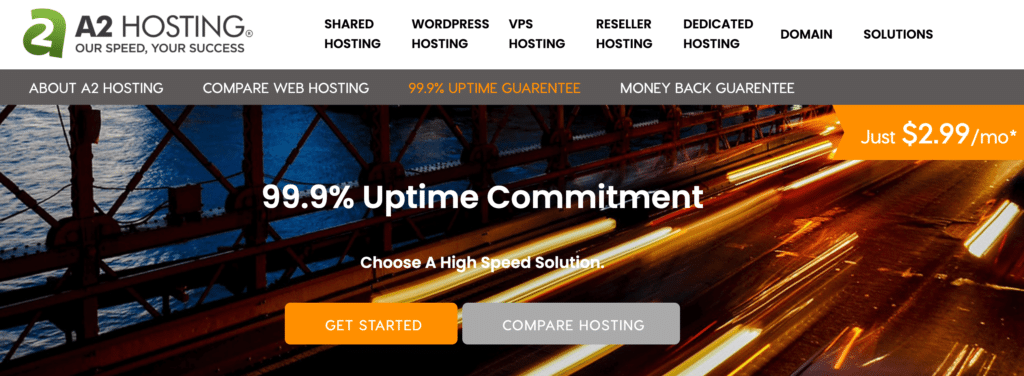
There's a wide range of providers, hosting types, and packages to choose from. So finding the best WordPress hosting provider for you depends on factors like budget and web traffic.
If you aren't sure where to start, some of the most popular web hosting providers include Bluehost, SiteGround, and GoDaddy.
What to look for when choosing web hosting
There are a few key criteria to keep in mind when choosing a hosting provider:
![⬆]() Uptime rates - Look for high uptime rates and an uptime guarantee.
Uptime rates - Look for high uptime rates and an uptime guarantee.![🛡]() Security - Seek out security features like firewalls, virus scanners, and free Secure Sockets Layer (SSL) certificates.
Security - Seek out security features like firewalls, virus scanners, and free Secure Sockets Layer (SSL) certificates.![🏎]() Performance & Speed - Speed-boosting features like a Content Delivery Network (CDN) improve user experience and search engine rankings
Performance & Speed - Speed-boosting features like a Content Delivery Network (CDN) improve user experience and search engine rankings
We hope these tips helped take some of the mystery out of web hosting for you.
So now that you have a domain name and hosting, we can finally get to the fun stuff! Let's show you how you can create that WordPress website!
Step 3: Install WordPress on your website
If you have a managed WordPress hosting plan, WordPress will be pre-installed for you.
But if you don't have managed hosting, you'll probably need to install WordPress yourself. Don't worry, though, it's easier than you might think.
" frameborder="0" allow="accelerometer; autoplay; encrypted-media; gyroscope; picture-in-picture" allowfullscreen title="How to Install WordPress" >The exact steps differ for each web host, but you'll usually see an option for one-click WordPress installation in your hosting control panel or dashboard.
Don't see a WordPress install button in your hosting panel? You might see the Softaculous installer instead. This app handles everything you need to get WordPress on your site.

Once the WordPress wizard loads, enter your domain name and select the directory (or folder) where you want to save your site.
Your web host will then take care of the rest for you and let you know as soon as your WordPress website's ready to go!
Step 4: Choose a WordPress theme
A WordPress theme is essentially your website template. It comes with different page layouts, font styles, and default colors, as well as specific features and functionalities.
When you create your site, WordPress automatically applies a default theme. But it's usually pretty basic.
And with 11,500+ free themes in the official WordPress library alone, odds are good you'll find one you like a lot more.
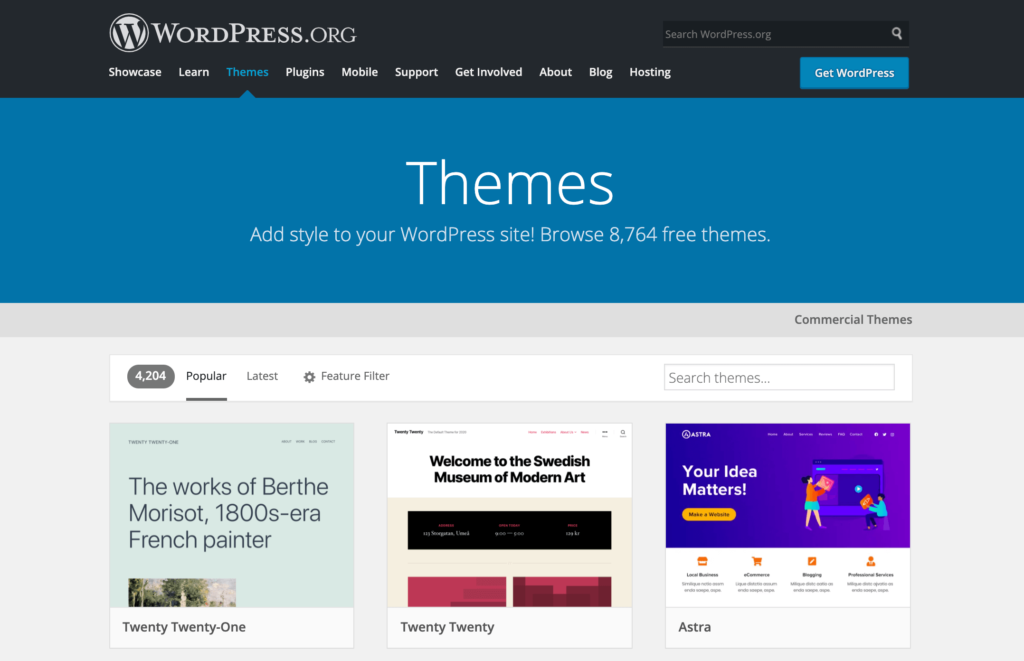
Just head to Appearance → Themes → Add New in your WordPress dashboard to browse the available themes.
Use the feature filter to help you find the best WordPress themes for blogs, portfolio sites, eCommerce stores, learning platforms, and more.
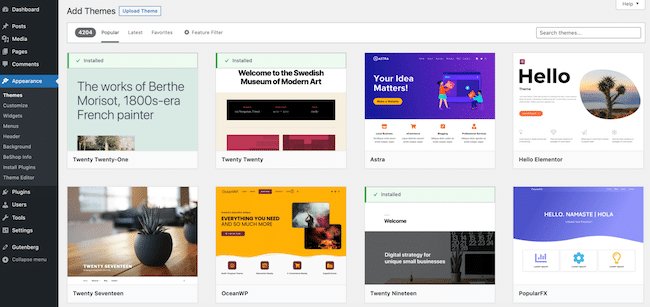
From here, you can browse, preview, and install WordPress themes.
Can't find a free theme you love? There are also thousands of premium themes that offer all kinds of additional features and customization options.
How to build a WordPress website with a premium theme
For example, Astra is designed to work great with page builders like Elementor. And then there's the all-powerful Divi which is both a premium WordPress theme and visual site builder all in one.
If you choose to buy a premium theme, you'll first download it as a .zip file and then upload it to your site.
Then to upload a premium WordPress theme, go to Appearance → Themes → Add New → Upload Theme in your WordPress dashboard.
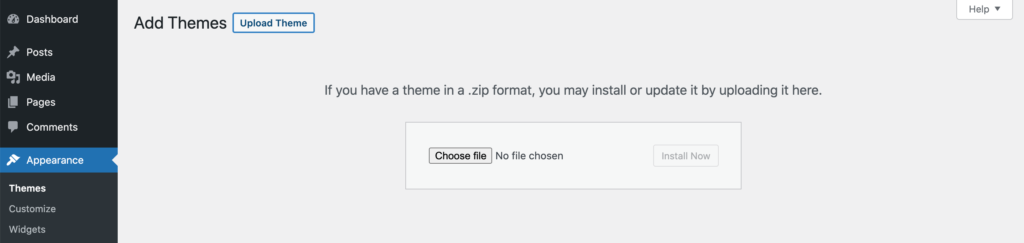
What to look for in a WordPress theme
When choosing a WordPress theme, pay attention to:
- When it was last updated - Out-of-date themes can cause many problems, including serious security issues. So make sure the theme works with the latest version of WordPress.
- Reviews and support - Check the reviews and support tabs to see what others are saying and whether you can easily get help if needed.
- Supported features - Not every theme works with eCommerce sites. They don't all offer built-in project portfolios. And they won't all play well with page builders.
While you can change your theme later, it can potentially break your site. And it tends to take a lot of work to make your site look good again. So it's worth putting in the time to find the right theme from the start.
Trust us — we've switched themes before and it's not fun! 
Step 5: Customize your WordPress site
After choosing your theme, it's time to customize it.
You'll probably want to start by changing the site title. This is what appears at the top of every page on your website.
Since it has a prime position, it's a good idea to use the name of your business or website.
To edit the title, click Settings → General in the WordPress admin.
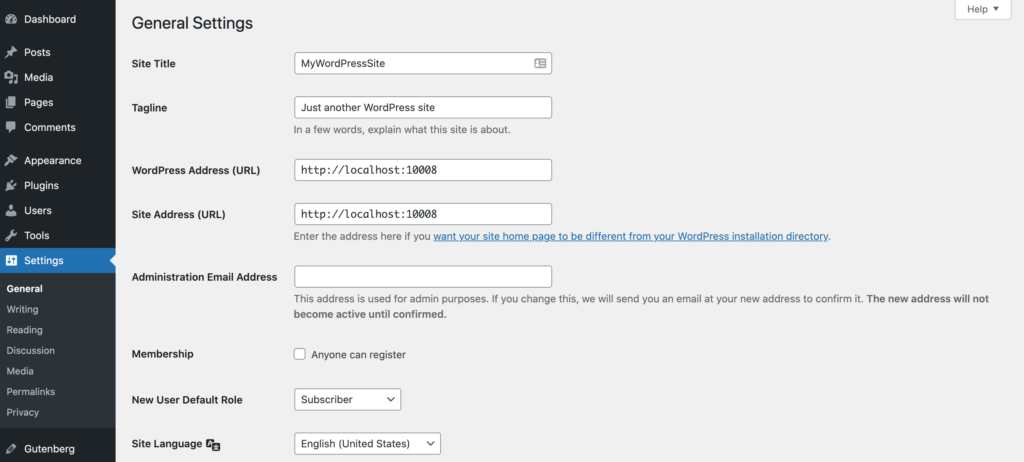
While you're here, you may also want to add a tagline. This is a short phrase or sentence that appears beneath the title.
Still with us? Awesome, you're doing great!  Now, let's get your homepage looking good.
Now, let's get your homepage looking good.
Set up your WordPress homepage
You have two choices for your homepage. It can either show:
- Your latest posts
Your site's homepage automatically shows your most recent articles or blog posts. This is a great option for blogs, media, or news sites. - A static page
This lets you create and display your own custom homepage. It's ideal for corporate and small business sites.
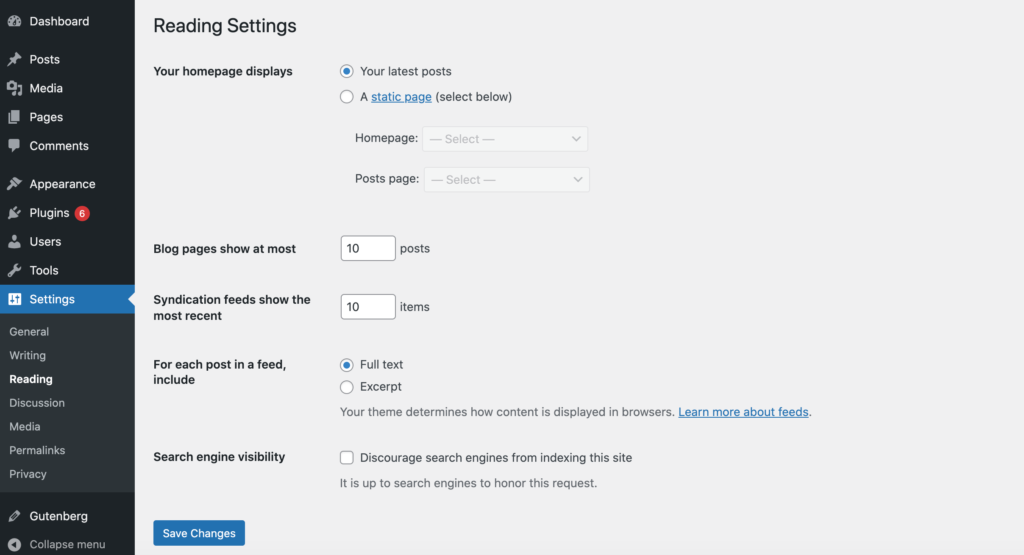
Your latest posts are shown on the homepage by default. But you can change it in two quick clicks.
Just head to Settings → Reading. Then, select A static page and choose the page you want from the dropdown menu.
Hit the blue Save Changes button, and voilà  Your site now has a custom homepage!
Your site now has a custom homepage!
Step 6: Create WordPress pages and posts
WordPress websites are made up of two basic kinds of content: posts and pages.
 Posts are essentially articles. They're the bread and butter of any blog.
Posts are essentially articles. They're the bread and butter of any blog.
 Pages are static and aren't usually updated often. They're a firm favorite for business websites on WordPress.
Pages are static and aren't usually updated often. They're a firm favorite for business websites on WordPress.
To create a post, navigate to Posts → Add New. You can now add a title, embed photos and videos, and insert other elements in blocks.

To make a page, select Page → Add New. Now you can add content to the page like you'd write a post.
Most WordPress sites use a mix of posts and pages
For example, even if you're building a blog, you may still want to create a Contact Us page.
And with the rise of content marketing, many businesses have blogs to publish posts with industry news and practical tips.
Step 7: Add plugins to improve your site
So your site's now online, looks fantastic, and has some content. That's a great start!
But plugins can take your WordPress website to the next level.
From protecting your site against spam to adding cool eCommerce features, WordPress plugins can help you do almost anything you want on your site.
Plus, they only take one click to install! 
You can browse all the free plugins right from WordPress dashboard, too. Just go to Plugins → Add New to find them.
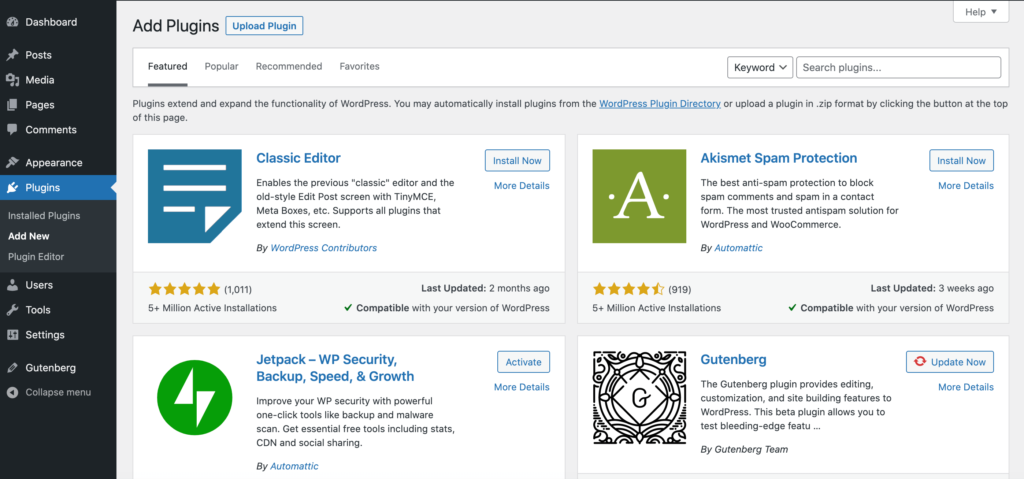
To give you an idea of how WordPress plugins can help your site, here are a few examples:
Get your WordPress website on Google
We all want our sites to appear on the first page of Google, right? Unfortunately, it doesn't just happen overnight. Especially for a brand-new website.
So, when you first launch your site, you'll want to do whatever you can to catch the eye of search engines.
One of the best ways to set yourself up for success is to install a Google Analytics plugin and an SEO plugin.
Two of the most popular SEO plugins are All In One SEO (AIOSEO) and Yoast SEO.
Both of these plugins give you actionable advice on how to improve your SEO and create content that both search engines and readers will love.
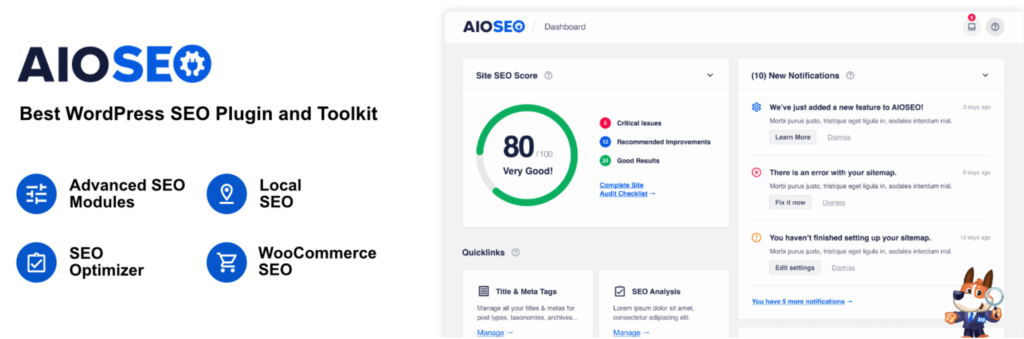
Get leads and grow your email list
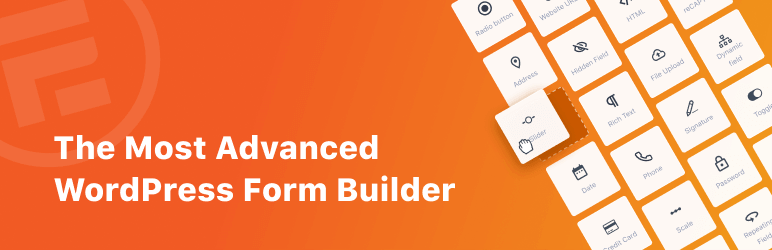
Are you wondering how to build a WordPress website to capture leads, grow your mailing list, and help you make money online?
Whether you want to make an email signup form, an online payment form, interactive quizzes, or provide personalized product recommendations, a good WordPress form builder can handle it all.
Our favorite is Formidable Forms because it lets you build powerful, data-driven forms using a simple drag and drop editor.

Plus, Formidable Forms comes with a wide range of form templates for everything from collecting donations to registering users.
Create an online store on WordPress.
If you want to sell services or products on your WordPress site, it's also worth looking at the WooCommerce plugin.
This platform has everything you need to turn your site into an online store. In fact, it's so popular that it powers roughly 20% of the top one million eCommerce sites. 

And, in case you're wondering, Formidable Forms integrates with WooCommerce, too!
The integration gives you more control over your product pages and WooCommerce registration forms. It also enables you to collect more data from your customers.
Ready to build a website with WordPress?
You don't need to know how to code to build a website with WordPress. In fact, you don't even need any previous web design or development experience!
To recap, here are the most important steps for making a WordPress website:
- Choose a domain name
- Pick a web hosting provider
- Find the right WordPress theme
- Publish posts and pages
- Add plugins to make your site more powerful
Remember, every great website starts with taking a first step. And today, you've taken more than one!
So, keep learning, trying themes, testing plugins, and creating content. And watch your WordPress website work wonders for your business.
For more WordPress tips and tricks, follow us on social media! You can find us on YouTube, Facebook, and Twitter.
Learn more about how to build a WordPress website
Did you know Formidable Forms is the best form builder for WordPress? If you aren't already using it, get started with our free form plugin today, or try the premium form maker risk-free for 14 days!
The post The Ultimate Guide to How To Build a WordPress Website appeared first on Formidable Forms. What's a good domain name?
What's a good domain name? How much does a domain name cost?
How much does a domain name cost? Uptime rates - Look for high uptime rates and an uptime guarantee.
Uptime rates - Look for high uptime rates and an uptime guarantee. Security - Seek out security features like firewalls, virus scanners, and free
Security - Seek out security features like firewalls, virus scanners, and free  Performance & Speed - Speed-boosting features like a Content Delivery Network (CDN) improve user experience and search engine rankings
Performance & Speed - Speed-boosting features like a Content Delivery Network (CDN) improve user experience and search engine rankings How To Add a Simple Contact Form in WordPress [4 Steps!]
How To Add a Simple Contact Form in WordPress [4 Steps!] The 10 Best Blogging Platforms
The 10 Best Blogging Platforms Your Guide to the Best WordPress Hosting (7 Top Picks)
Your Guide to the Best WordPress Hosting (7 Top Picks)