Discover how to sell digital downloads on WordPress with this step-by-step guide! Start your online business and sell your e-products today!

Approximate read time: 7 minutes
Imagine making money while you sleep.
That's what selling downloads on WordPress can do for you. Whether it's ebooks, photos, or music, people are ready to buy. All they're waiting for is your WordPress website!
So, that's what I'm here for. I'll show you how to sell digital downloads on WordPress with this step-by-step guide.
Let's get started.
Why sell digital downloads on WordPress?
Digital downloads are everywhere now.
Ebooks, software, online courses — if you're not selling downloadable files, you're getting left behind. And a WordPress site is one of the best ways to grow your business.
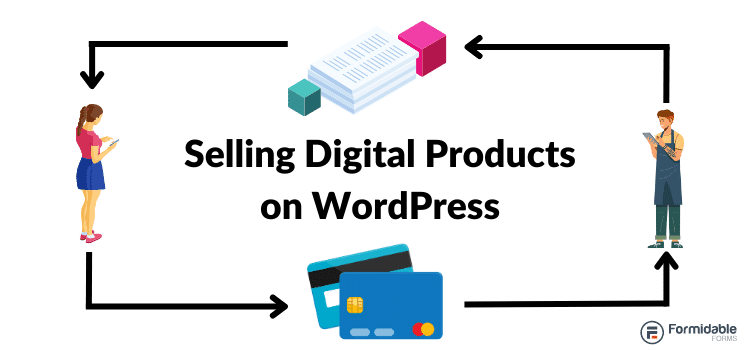
But why? Well, here are a few reasons:
- Low costs: No shipping or storage means more money in your pockets.
- Easy to start: Your store can be up and running in as little as an afternoon.
- Worldwide reach: Sell to anyone, anywhere, and at any time.
- Passive income: Make money even when you're off the clock.
But if you're like most people, you think getting started takes a ton of work and time. And you don't have that kind of time.
I'm here to tell you it doesn't take as long as you thought. And I'm also here to show you exactly how to do it 👇🏼
How to sell digital downloads on WordPress
It's a few simple steps to start selling downloads on WordPress:
Step 1: Install Formidable Forms
First, install and activate Formidable Forms, the best WordPress form plugin.
Formidable makes selling digital files easy with payment gateways, integrations, and WordPress form templates. I recommend getting Formidable Pro so you get everything you need to start.
Once you have the Formidable Forms WordPress plugin, you must install and activate the plugin, and then you're ready to go.
Step 2: Set up your payment gateway
You need a way to accept payment if you're selling digital downloads.
Formidable has several options, like Stripe, PayPal, and Authorize.net, but I recommend accepting payments with Stripe. It has tons of payment options like credit cards and debit cards, ACH, Cash app, and more.

So, I'll use Stripe in this example.
First, go to Formidable → Add-ons and click Install on the WordPress Stripe plugin. Then, go to Formidable → Global Settings → Stripe and click the Connect to Stripe button under Live.

The plugin will redirect you to the Stripe gateway, where you can log in and choose your account if you already have one.
Once you finish the Stripe wizard, it'll take you back to your site. You can verify your account is connected with the green checkmark with the text Connected under Connection Status.
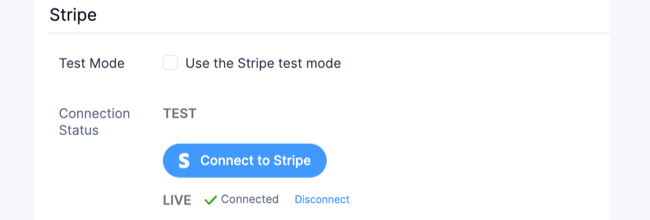
You can also connect under Test mode if you want to try it out without sending real payments.
Step 2: Create your WordPress form
First, go to Formidable → Forms in your WordPress dashboard and click Add New to create your form.

You have access to 175+ templates with Formidable's Business plan, so you can use one of them to get started quickly if you prefer.
But, for this example, we'll use a Blank Form. So click the Create a blank form button.
The plugin will take you to its drag-and-drop form builder, where you can customize your form fields exactly how you want.

For my example, I used the following fields and then customized them so customers could choose multiple products:
- A Repeater with a Product field inside it for users to add downloads
- A Total inside a Section field to show the shopping cart total
- A Section field with Name, Email, Address, and Payment fields inside it for payments
So, it would look something like this:
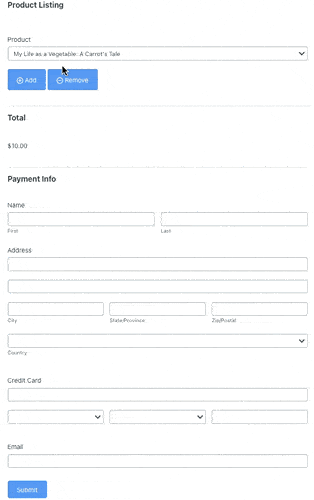
Feel free to adjust the labels and add any form fields you need. You can include additional fields to cover discount codes, the number of items, and more.
Once you've finished customizing, click Update to save your changes.
Step 3: Set up form payment settings
Now, we want to customize the Actions that process the payment and give your customer the digital content.
So, click the Settings tab and go to Actions & Notifications.
Under the Form Actions section, choose the action Collect a Payment. This action will process all payments through Stripe whenever the form is submitted.
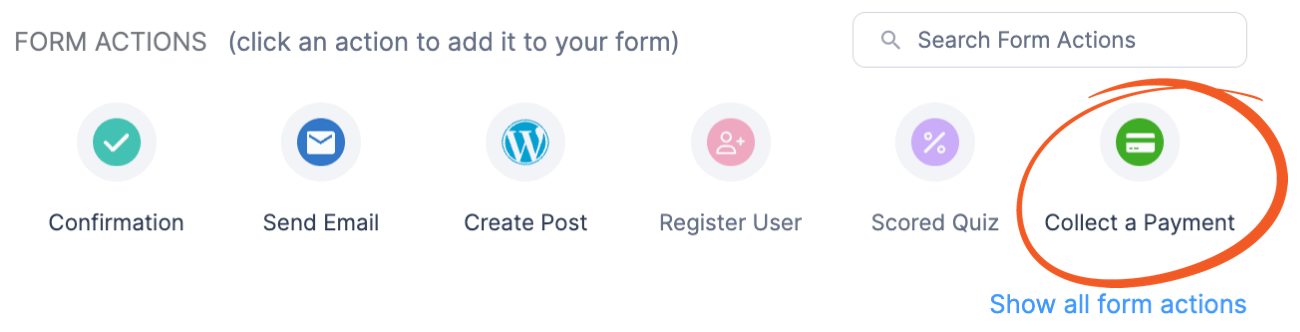
Next, you'll see an action below the Collect a Payment section. You can customize the amount, whether a one-time or recurring payment and even use Stripe Link.
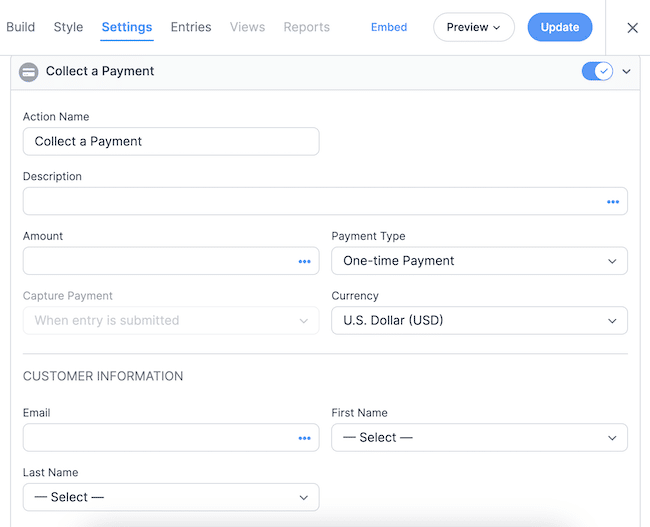
So, customize the settings to fit the digital download you're selling on WordPress. Then, click Update to save your changes! Don’t worry about setting up a checkout page; Stripe will handle that.
Also, if you'd like to customize your submit button, you can go to Settings → Buttons.
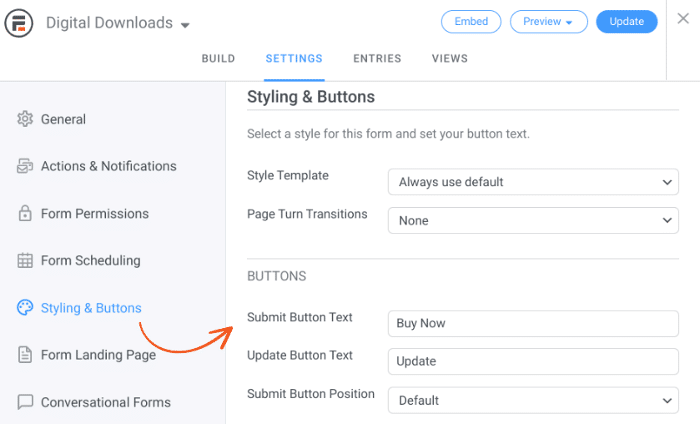
Feel free to change the text to suit your audience!
Step 4: Set up your email notification
Inside the Actions & Notifications tab, you may have noticed another action: Send Email.
You can set your download settings by customizing the email your customer gets after purchase! Include order details, a quick summary, and a link to the product so they can start downloading it.
If you want to put the file download link in the confirmation message, read this post about how to display a success message. You can also upload the file to your WordPress media library using Formidable.
First, copy the file URL, then paste it inside your Message section:
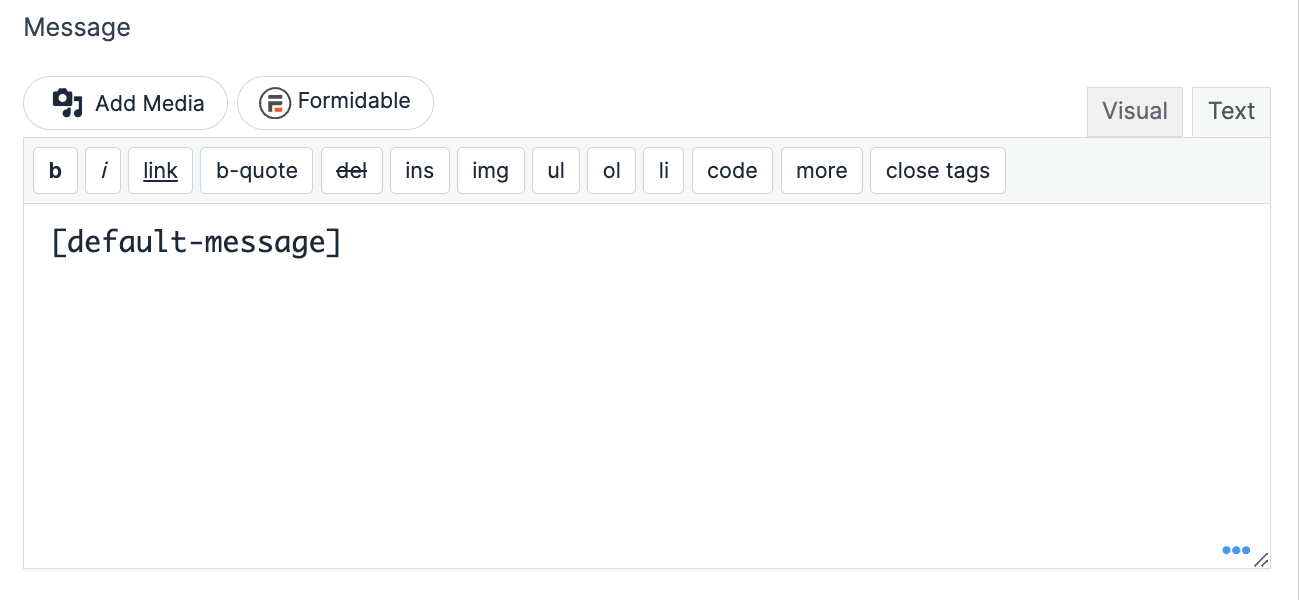
Depending on the customer's choice, you can customize the message, but make sure to attach the correct links. After all, you only want to send out some of your products when someone chooses them. Not all of them.
One way to do that is by using Conditionals. This feature lets you display specific items in the email only if they selected it.
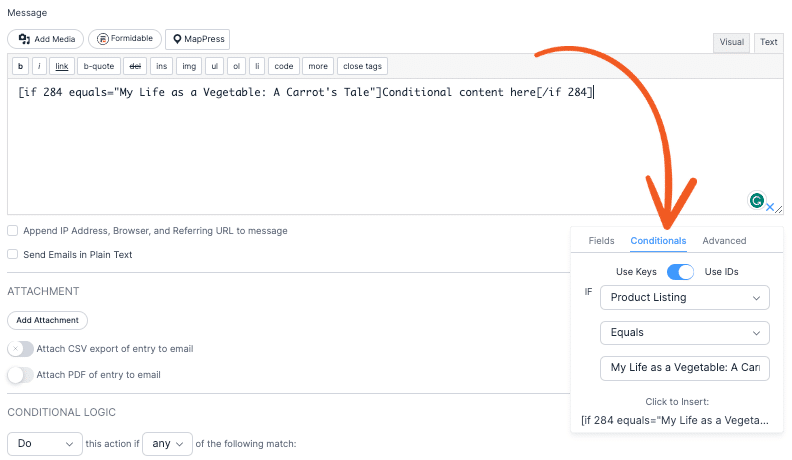
For example, I can customize this message above for people who bought my hit ebook, My Life as a Vegetable. Feel free to customize your email how you see fit, then click Update when you're done.
Step 5: Customize your form
It's one thing for your form to work correctly, but you want it to look good, too.
And that's where the Formidable Visual Form Styler comes in. So, go to the Style tab to customize your form.

In the form styler, you can customize your template or choose one of the pre-built templates to make things faster.
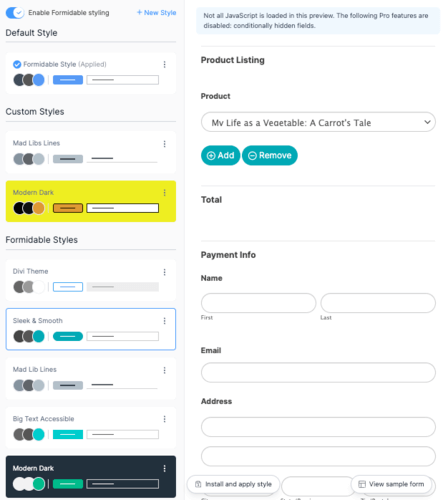
You can even edit these templates and customize the font sizes, colors, and borders to make the form match your website!
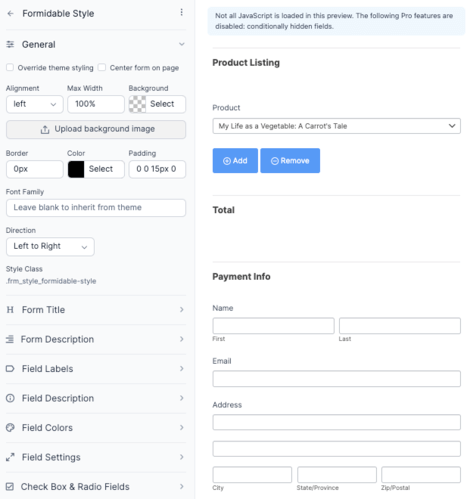
So, feel free to customize your form to your liking, but hit Update when you're finished to save your changes.
Now it's time to show that form to the world!
Step 6: Display your form
First, head to the post or page where you want to display your form. Then, add a new WordPress block and search for the Formidable block.

Next, choose your form from the dropdown menu, and it'll display your form. Then, update your page or post.
And, just like that, your form is live on WordPress to sell digital products!
Ready to sell downloads on WordPress?
And just like that, you have everything you need for how to start selling digital downloads on your website!
You may also want to look into a platform for an eCommerce website (like using WooCommerce) if you plan on selling physical products and digital products. Plus, you can use thank you page plugins to show free downloads or more content you have for sale!
If you enjoyed this post, follow us on Facebook, Twitter, and YouTube for more tips to sell your first digital product!

 5 Best WordPress Plugins To Download PDF Files (& Upload PDFs Too)
5 Best WordPress Plugins To Download PDF Files (& Upload PDFs Too) 5 Best WordPress File Sharing Plugins for Exclusive Content
5 Best WordPress File Sharing Plugins for Exclusive Content How To Require Email To Download Files in WordPress
How To Require Email To Download Files in WordPress