Learn how to add a WordPress contact form phone number field. Follow our simple steps to ensure your WordPress contact form includes a phone number field.
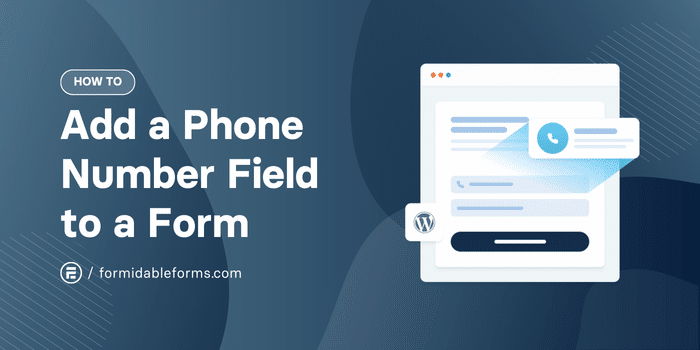
Approximate read time: 4 minutes
It may not seem like it anymore, but phone calls are still an excellent sales method.
But if you're not collecting phone numbers on your WordPress forms, that's a HUGE missed opportunity. And contact forms are one of the easiest ways to collect customer information for leads, especially if it has a phone field.
Luckily, an easy way to add a phone number field to any WordPress form is to use Formidable Forms. (Plus, it's completely free!)
So, in this post, we'll show you how to add a WordPress contact form phone number field to any WordPress website in a few simple steps.
Let's get started.
How to add a WordPress contact form phone number field
We recommend using Formidable Forms for all your form needs.
It's the best WordPress form plugin. And creating forms (contact forms, registration forms, and more) takes only a few minutes. Plus, it has form templates to make form building even faster, so you can focus on more important tasks.
It only takes a few steps to create a contact form in WordPress with a phone number field:

Step 1: Install Formidable Forms Lite
First, you'll need Formidable Forms Lite.
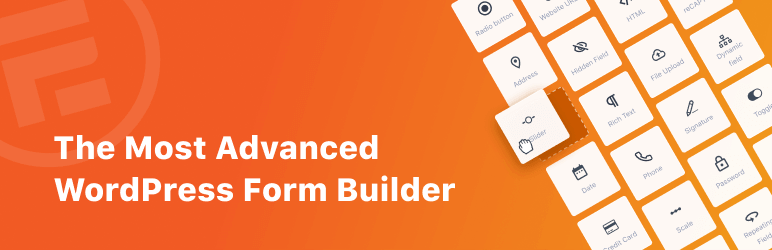
If you don't already have it installed, go to your WordPress dashboard and Plugins → Add New. Next, search for 'Formidable' and click the Install button. After it's installed, click the Activate button.
You can also enter your email and website URL below, and we'll take you to the install page:
Once everything is activated, it's time to create a form.
Step 2: Create a contact form with a phone number field
Next, go to Formidable → Forms and click the Add New button.

Here, you have a few options:
- Click the Create a blank form button to start from scratch
- Create a form using a pre-built WordPress form template (premium)
- Generate a form using Formidable's AI form builder (premium)
Whatever option you choose, the plugin will open the drag and drop form builder, where you can start customizing the form with different field types.

The Name and Email fields are great additions to a basic contact form. But you should add the Phone field to the telephone input field.
You can also customize the form fields in the Field Options in the left-hand panel. For example, you can make the Phone field a Required field, so users must fill it out, and you can choose the Format of the phone number (international or custom) for better validation.
Note that the International format is a premium feature but gives you the option for country codes.

Feel free to customize the form as needed. Once finished, click the Save button in the top left to update and name the form.
Step 3: Publish the form
Now, it's time to display the form.
So, go to the WordPress page or post where you want to show the contact form. Next, add a new WordPress block and search for the Formidable Forms block.
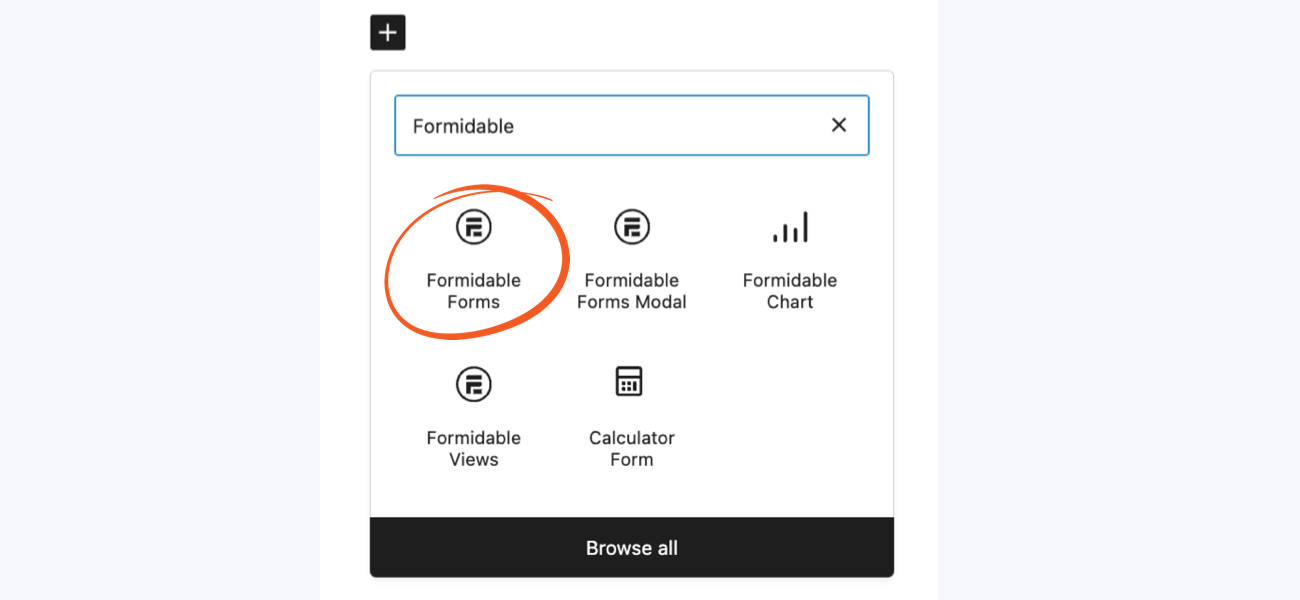
Last, choose the form from the dropdown options, which will automatically display.
You can configure the block settings in the WordPress sidebar as well.
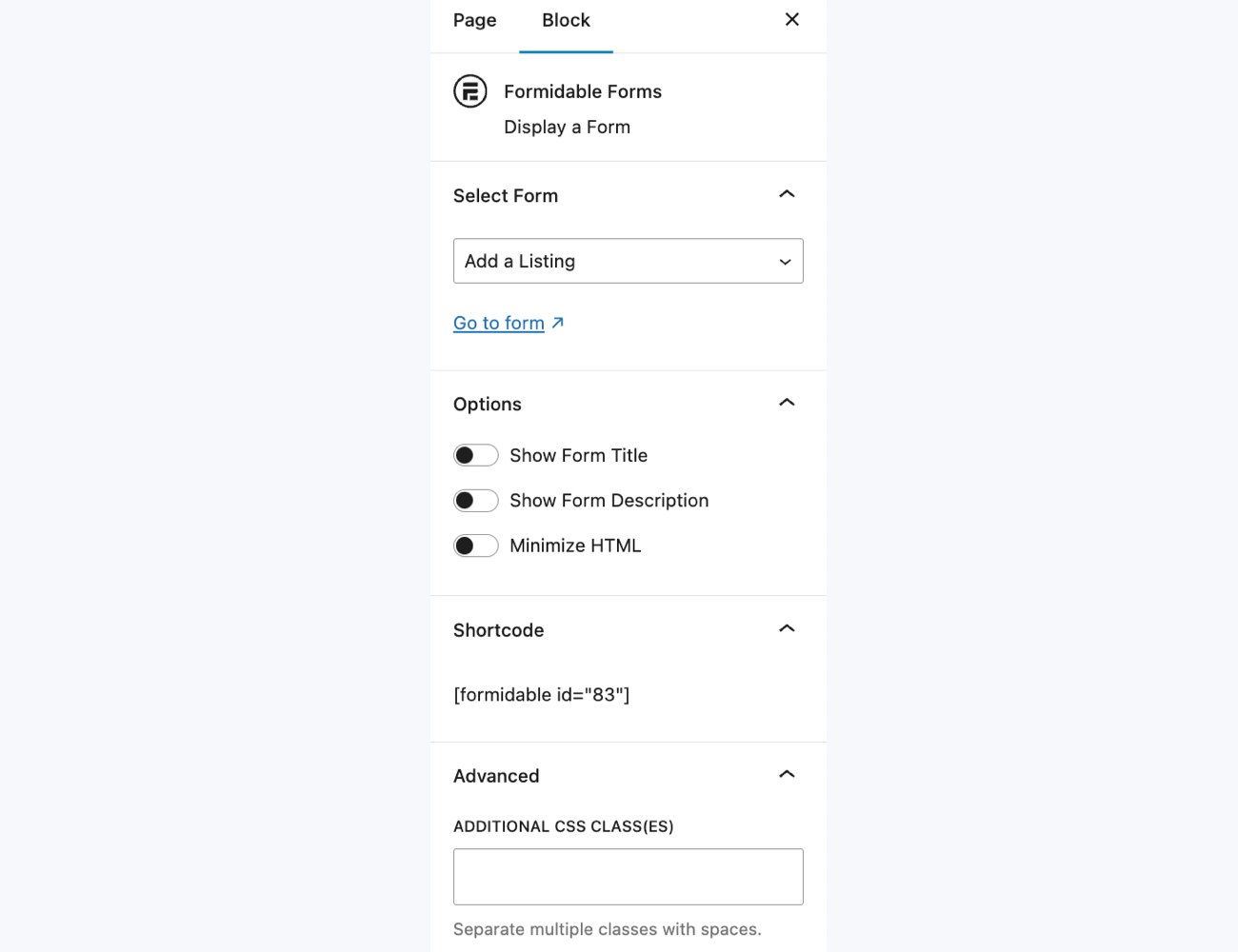
Last, update the post or page, and the form is live!
Customize your WordPress contact form phone number field
This is just the start of what you can do with Formidable Forms.
You can also edit the contact form style or customize the phone field for certain phone number types or styles. So be sure to play around and check out Formidable's documentation for the full details of everything you can do.
And if you feel Formidable Lite is a bit limiting, try out Formidable Forms Pro for 14 days risk-free to see if it meets your needs!
Last, join our community on Facebook, Twitter, and YouTube for more WordPress tips and tricks!
The post How To Add a WordPress Contact Form Phone Number Field appeared first on Formidable Forms.